Welcome back! In our first post of this blog series, we talked about how you could create a stellar LinkedIn profile and a resume that will land you an interview.
This next article in the series will show you how to find: relevant jobs at scale, the right stakeholders and their contact details.
These articles have been created with the help of Marcel van der Meer, Mike “Batman” Cohen, Dean Da Costa, Anna Brandt, Jonathan Kidder, Jules Maregiano, Tom Gerencer, Tris Revill, Alexander Gerritse, Maarten van der Kwaak and Guillaume Moubeche. Each individual is an expert in his or her field and have shared their advice and experience with the sole purpose to help ❤️.
3. How to find relevant jobs at scale
In this section you will learn how to scrape all relevant jobs that are relevant for you from LinkedIn in a matter of minutes 🤓.
Now that you have created a stellar LinkedIn profile and you have updated your resume, it is time to find your next job at scale.
How to search a job on LinkedIn
The first step is to find relevant jobs that are relevant for you in the location that you would like to work. You will need to log in to LinkedIn and go to the “jobs” section.

As an example we want find a job for a “recruiter” in Amsterdam. Since there are multiple job titles that could indicate the position of a “recruiter” role we need to use simple “Boolean” logic. If you would like to learn the basics on how to do a Boolean search you can find more information here, but let me explain what you need to know to get started.
Write down the different job titles that could be a good way to describe your dream job. If your job title consists out of more than one word for example Talent Acquisition Specialist put the title between quotation marks “”. LinkedIn’s algorithm will understand that these words are grouped together. Once you have written down all the job titles separate them with “OR”. LinkedIn will understand that you are looking for multiple job titles and each job title is relevant. In our example this would look like this:
Recruiter OR “Talent Acquisition Specialist” OR “IT recruiter” OR “Recruitment specialist”
Copy paste your search string of job titles to the search bar, enter the location to find the jobs that you are looking for and hit search. 🚀
Even with COVID-19 hitting the recruitment industry hard there are still 2,160 job openings based on our search criteria in Amsterdam.

To make our list a bit more up to date select “past week” to make sure that we only look at the most relevant job openings. If you don’t do this you run the risk of applying at jobs that might not be open anymore or which already have a lot of candidates in the process.

As a second filter select the level of experience you are interested in.

A good tip from Marcel van der Meer is to filter on “title” so you only get jobs with the words in the job title and not the jobs that have any of the keywords mentioned to narrow your search down.
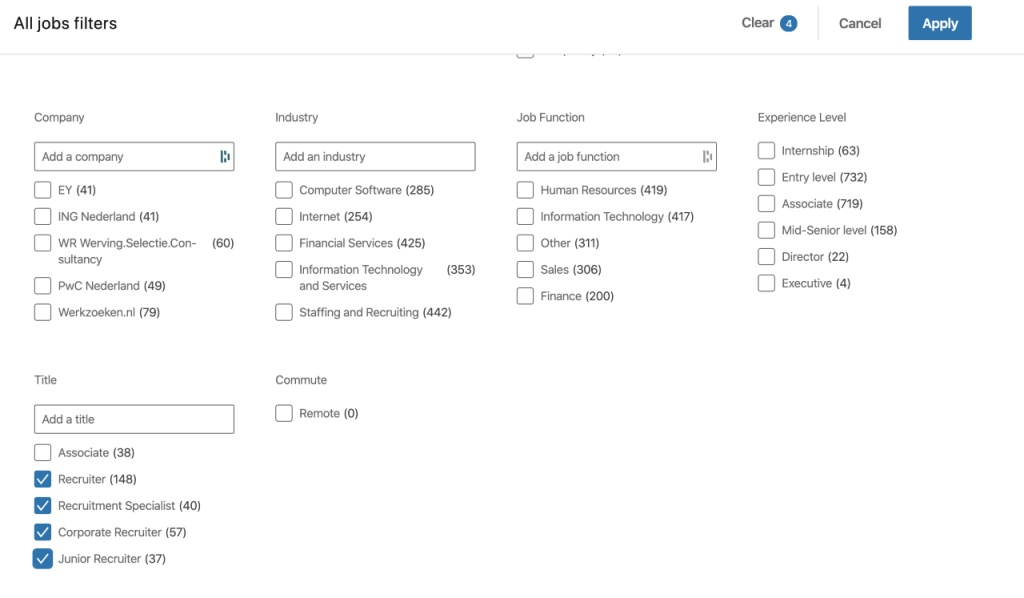
Scraping your results from LinkedIn
In this section you will learn how to use Phantombuster and scrape your results from LinkedIn and quickly find jobs that are relevant for you
Phantombuster is a software tool that allows you to scrape all your search results from LinkedIn and download them in an Excel file or Google Sheet. This enables you to so easily filter hundreds of jobs at once and only look at jobs that are actually relevant for you and actually save your search results!
Phantombuster is free for the first 14 days and this should give you plenty of time to scrape all your potential dream jobs! If you need more time reach out to Phantombuster directly with a reference to this article and they will help you out.
After you created your free profile on Phantombuster click on “LinkedIn” on the left side of the navigation menu.

Scroll all the way to the bottom of the page to find “LinkedIn Search Export” and click “Use this Phantom” 👻.

This is the “Phantom” that you will need to scrape your search results from LinkedIn. In order for Phantombuster to work you will need to download their Chrome plug in from the Google Chrome store.
After you have downloaded and installed the Chrome plug in. Click on “Get cookie from LinkedIn” to make sure that Phantombuster has access to your LinkedIn account. Copy paste the URL from your search results in LinkedIn to the bar “Search input” where you see the text “Space X Engineer”.


Leave all other fields empty but only fill in the field “name of resulting CSV file”. In our case “Examplephantombuster”:

Press save. Keep launch on “Manually” and press save again.
Keep the notifications on “none” and press save again.
Still with me? Good! you are all set to start scraping the jobs you found by clicking on “launch”. 🚀
Depending on the amount of results you want to scrape this can take a few minutes. Once the results are done click on “Download CSV” file and convert this to an Excel or Google Sheet.
If you don’t know how to convert a CSV file to a ‘normal’ file below two links to help you convert a CSV file in Excel or Google Sheets.
Use this link if you prefer Excel: https://www.copytrans.net/support/how-to-open-a-csv-file-in-excel/
Use this link if you prefer Google Sheets: https://help.loyverse.com/help/how-open-csv-file-google-sheets
Et Voila! You have scraped the job openings that are relevant for you from LinkedIn! 🕺💃.
Filtering your results

Before you start going through the different job openings make sure you first place a filter on the rows and eliminate the companies and job titles that are not relevant for you. You will otherwise still run into irrelevant job openings.
Hard work? Time consuming? Think about how little people are taking these steps and what your competitive advantage is going to be once you have done this a couple of times 😎.
4. Find the right stakeholders and their contact details
In this section you will learn how to find the right contact person and to find their contact details
Now you wouldn’t have done all this work to just apply via LinkedIn and hope for the best 🙏🏻. It is time to find the right stakeholders and their contact details and reach out to them that makes them remember you (in a good way).
Click on the link of the job opening in your Excel or GD Sheet to go to the job on LinkedIn and click on the link of the company you are interested in.

Click on “all employees” and click on the “all filters” in the right corner of your menu to search for the contact person you need. For example “recruiter”.

Tip from Mike Cohen:
Try to find the recruiting manager and also the person the job reports to — it will usually say in the job description, and if not, do a little searching, this will help make sure you’re getting in front of the right people. When you email them, would email both, on the same email, so they feel more of a sense of obligation to respond — it works 🙂
Scroll through the list of profiles that show up and open the profiles that you think are relevant. If you can’t find any relevant profiles try different titles.

Once you have found the right stakeholders you can connect in multiple ways with them. Our advice is to connect both on LinkedIn and send a personal email/video.
LinkedIn connection proposal
For your LinkedIn connection you can use a connection request similar to the one below. Keep in mind that you have to keep your message under 300 characters.
Hi XXX,
I would love to connect and hear a bit more about the “YYY” role you have open. I got very excited reading the job description as it seems to match with my ZZZ years of experience in QQQ. Looking forward to hear from you.
Regards,
XXX
Finding the right email address
The second step in connecting with the right contact person is via email.
There are many email finding tools and due to COVID-19 the majority offers (unlimited) free credits 💸. By using a combination of the tools below you should be able to find the email address you are looking for.
First try to find someone’s work email address. If you are unable to find this it is still okay to reach out to someone’s personal email address.
As Mike Cohen says:
I apologize for reaching out on their personal email address, but tell them that I am really excited to get in front of them and want to make sure they got my email.

Tools to Use
Kendo (50 free discounts and Kendo offers a 50% discount for two months if you use WEL250zfZW as a code in case you need more)
Kendo-Linkedin Email Finder-50 Free Emails Lookups per Month

Swordfish (They offer free look up for professional email addresses because of COVID-19)
Swordfish: Find cell phone numbers & emails
Loxo.co
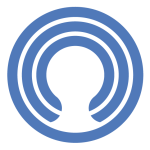
ColdCRM (Free if you mention you lost your job due to COVID-19)
Once you have found the right email address, I highly recommend you to read this awesome article that Guillaume Moubeche wrote on how to personalize your outreaches at scale via his software tool Lemlist.
Conclusion (For now)
That’s all we have time for this post. Remember that the tools we use for sourcing can also be used to find jobs. Please stay tuned for the final post in this guidebook, where we will talk about how you can stand out with your application and prepare for your remote job interview.

